Here is a detailed BMW ISTA Rheingold installation tutorial with full steps for sharing! If you are just beginner and not so familiar with ISTA, below part will surely help you out!
Note before reading:
BMW ISTA installation method may differ from source and version. This method is only for reference.
If you need tested working BMW ISTA software with installation tech support, you can check:
V2017.03 BMW ISTA 4.04.12 BMW ICOM software HDD WIN7
Step 1
Download and run unblock.reg BEFORE downloading anything else. Then REBOOT the computer, this is a critical step.

Install everything in Prerequisites folder, only if you don’t have a previous Rheingold installation. For 64-bit Windows, install both vcredist x32 & x64 from Microsoft, if not already installed.

Install the following – you can get both from Microsoft:
Visual C++ Redistributable Packages for Visual Studio 2013
NET Framework 4.6
Step 2
Download Rheingold.7z using MegaSync or JDownloader. Once downloaded, check whether “Rheingold.7z” is blocked.
If it is, unblock it. Right click on the file, go to Properties and if files are blocked, then you will see the unblock button as in the picture below:
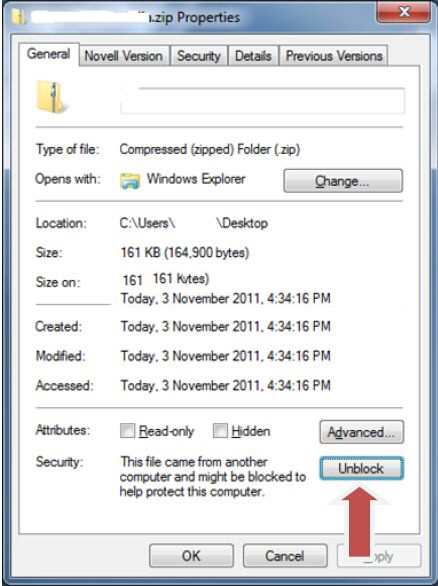
Extract Rheingold.7z using 7zip ONLY.
Location doesn’t matter, but preferred location is C:\.
If extracting to this location, you will need admin privileges for 7zip before extracting the file. To avoid future issues with admin rights etc. you can also extract this file to the root of a secondary drive, for e.g. D:\
Step 3
Create desktop shortcut from:
C:\Rheingold\TesterGUI\bin\Release\ISTAGUI.exe.
If not, create the shortcut from the location you extracted the files to.
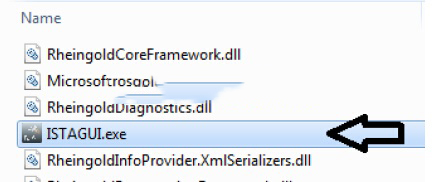
Run the following registry files, depending from your OS:
Ista-prog-x64.reg
Ista-prog-x86.reg
Run the following registry fixes from the C:\Rheingold folder (scroll all the way to the bottom to see these files):

Step 4
Run ISTAGUI shortcut from your desktop as administrator.
When prompted for license, copy the license key from the “rheingold-license.txt” located in “C: \Rheingold”

If/When prompted for dealer ID, enter “1” and ignore following warnings. ISTA+ will close.
Run again ISTAGUI shortcut from your desktop as administrator and verify the databases in Settings > Version tab in ISTA/D.
If you encounter start/running issues, delete the “Rheingold” folder from “C:\”, run “RCleanerV4.4.exe” as administrator and start again from step 2.
Now you can use BMW ISTA diagnostic software!
If you are tired to choose BMW ICOM, prepare a tablet and install BMW ISTA, you can also look at this entire kit:
http://www.obd2eshop.com/wholesale/bmw-icom-next-a-b-c-plusbmw-icom-software-hdd.html



