If Autel MaxiIM IM508 screen freezes splash boot logo, you might need a firmware reflash.
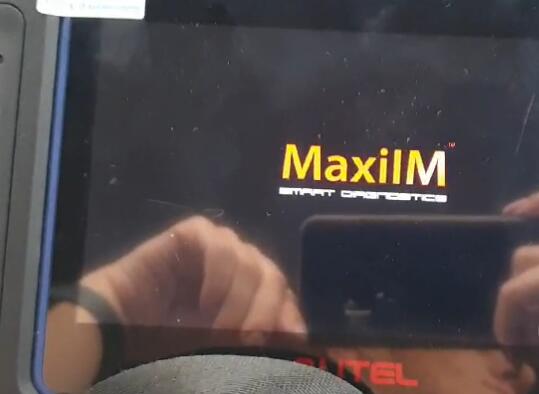
Here is the step-by-step guide on how to reflash Autel IM508 firmware:
Download Autel IM508 reflash files
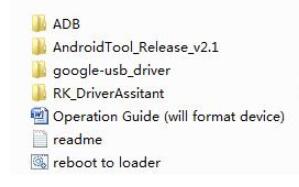
Operation:
I.Set up Computer Circumstances
- Install RK driver
Open the folder “RK_DriverAssitant”, run Driverintall.exe, following the on-screen prompts to install the driver.
- Install Google-USBdriver
Some computers may need to install this driver.
Open the folder “Google-USB_driver”;If your computer OS is 32-bit, run DPInst32.exeandif your computer OS is 64-bit, run DPInst64.exe.
If you have already installed this driver before, please go directly to next step.
II.Reflash the device
!!Attention: This procedure will format your device and will delete the data on your device. Backup data before operation.
- Run ReflasingTool
Open the folder “AndroidTool_Release_v2.1”, run AndroidTool.exe, the reflashing window will be displayed as shown in the figure below.
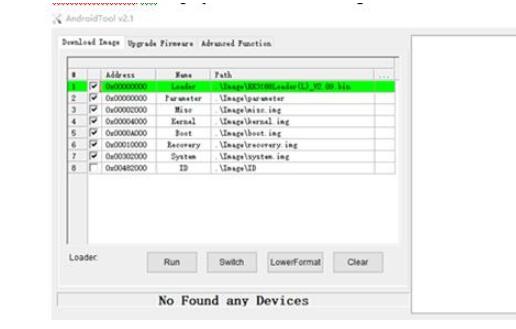
- Turn Your Device into Reflashing Mode
Connect your IM508 to computer with USB cable and wait until the computer recognizes the device.
You can check the connection status via Device Manager on your computer.
As it is shown in the red mark on the figure below, the device was already recognized by the computer.
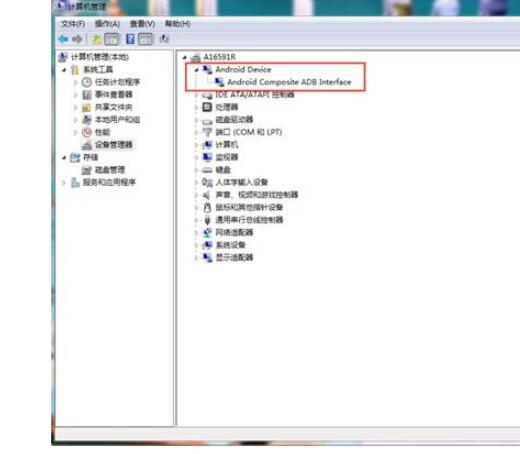
- Ready to Reflash.
Double click on the script named “reboot to loader.bat”;
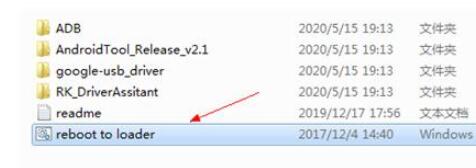
If it is run successfully, there will be a prompt message“Found One LOADER Device” displayed on the reboot window (as shown in the figure below).
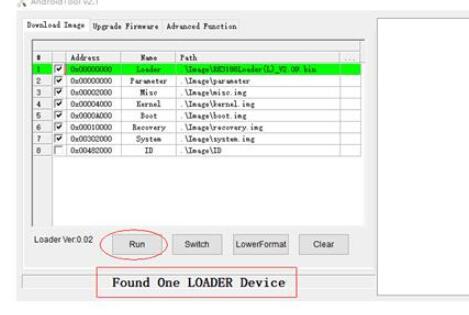
After you saw this message, click “Run” button to start and wait till rooting process is completed.



