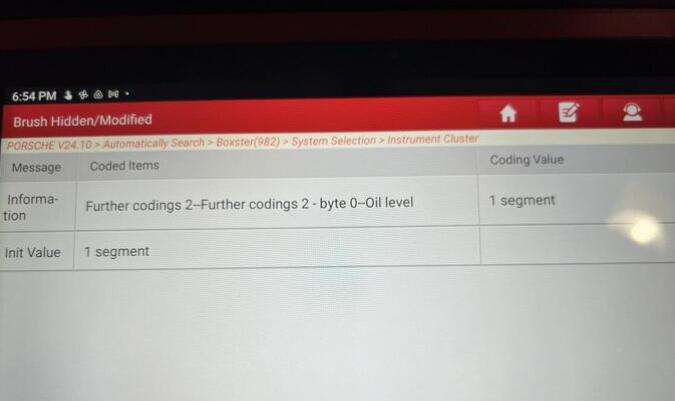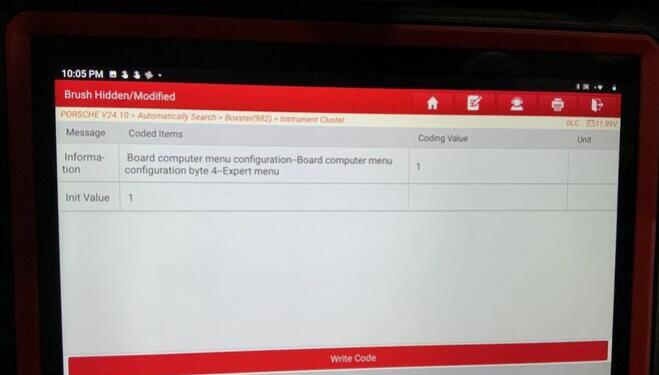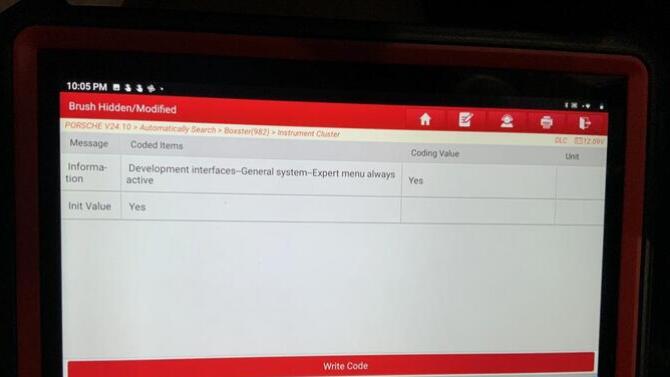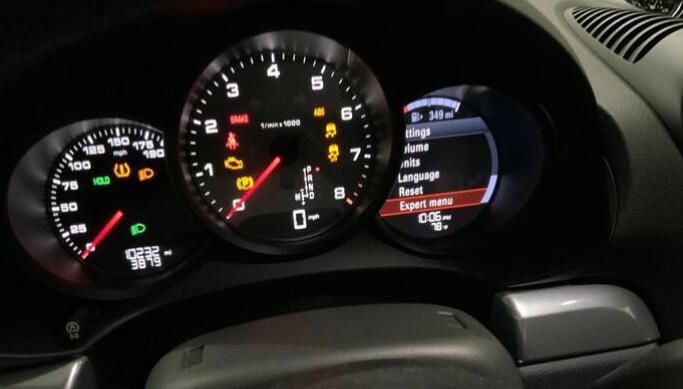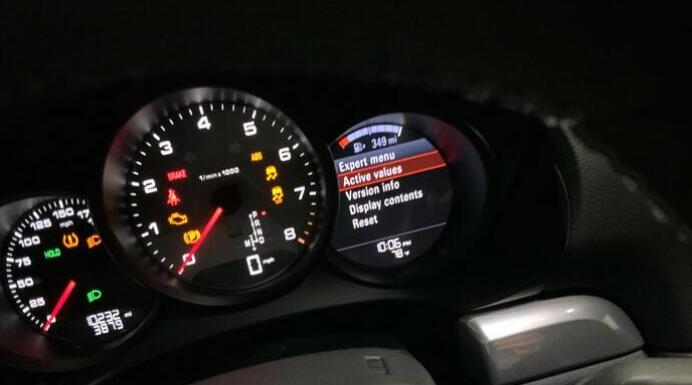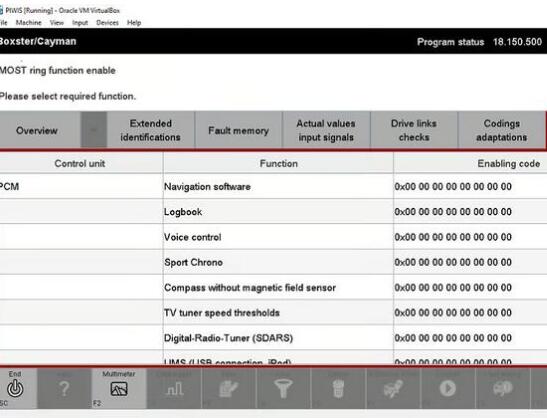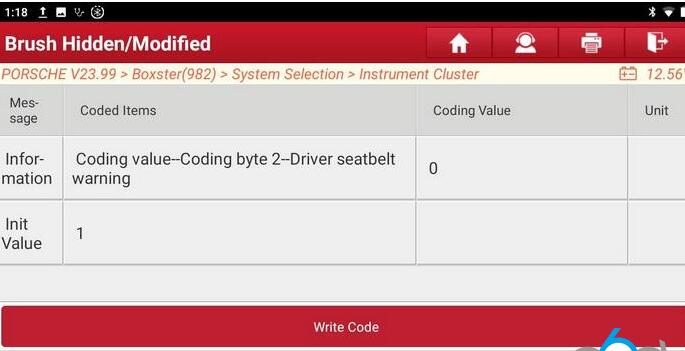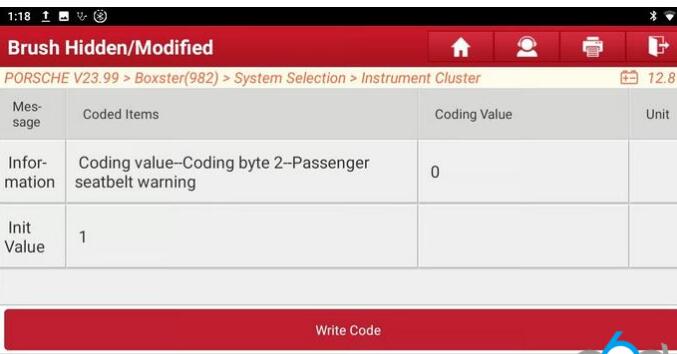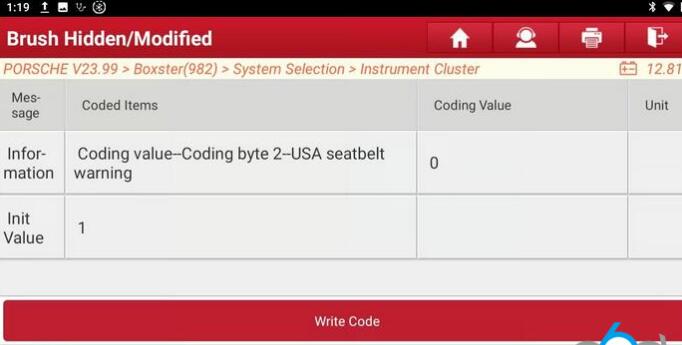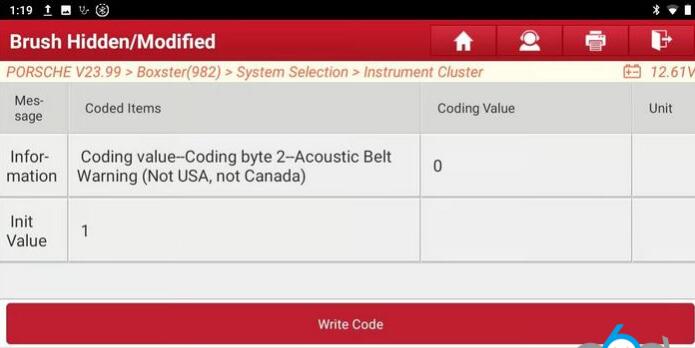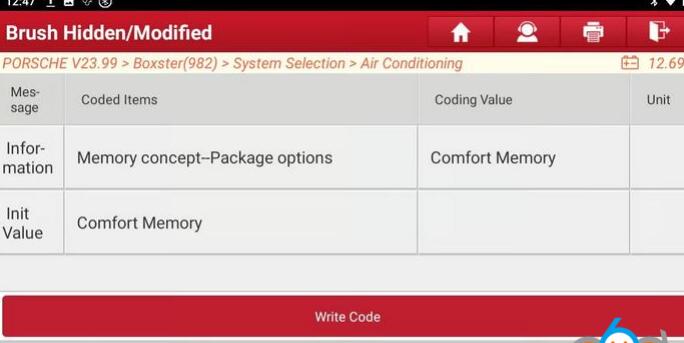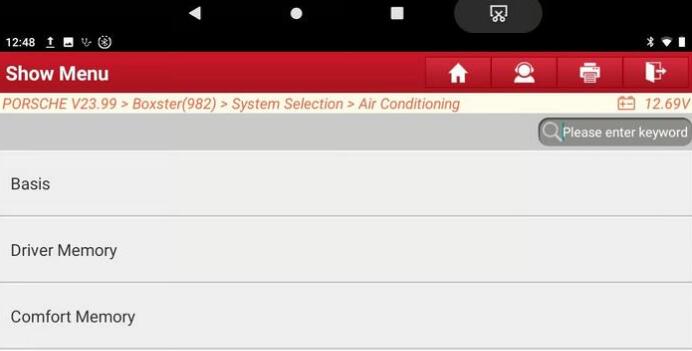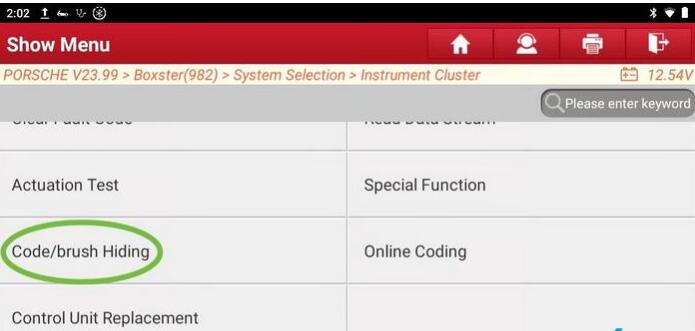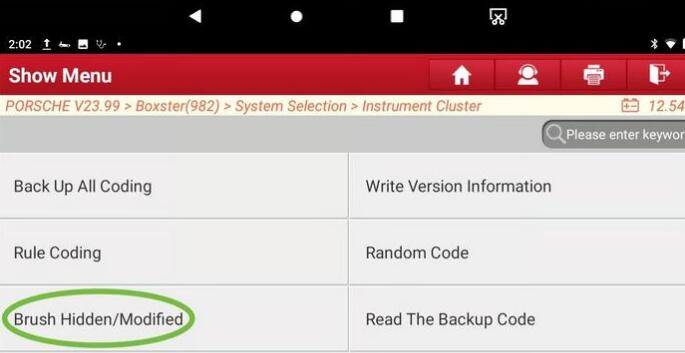Launch X431 is a good investment, and one that every Porsche owner should consider, not only to modify coding, but it is a magnificent diagnostic tool.
Same coding can be done with Launch X431 V+, X431 Pro5 and high-end tablets PAD V/PAD VII).
They are all running the same software. So you won’t go wrong with any of the units.
If you don’t have enough budget to get a x431 tablet, go for Launch CRP919X/CRP919E ($370-$380, same coding configuration). And in terms of capability it can do anything that is being talked about in this blog that uses an X431.
It has less adapters in the kit, but you don’t need them for 718. The screen is smaller, but big enough to do this without issue. I would say it is the more DIY option for occasional use where the larger more expensive ones are for professional use in a workshop on many different cars with frequent use.
The main thing is to make sure it can do ECU coding.
Part I: Porsche Cayeman 718 MY2018 Review with Launch X431 Pro 3S+ V2.0
All coding mods/changes will be listed here:
1. Activated 4-point LED ON while headlights ON (normally 4-point LED turn off when headlight turns on).
Coding:
Rear-End Electronics: Codiertabelle: Exterior Lighting: Exterios Lights, DD as a marker light = YES
Rear End Electronics: Exterior Lights Parameters: Dimming value for DD lights as marker light = 100
This in essence makes the 4-point daylight driving light a marker light when headlights are on. It retains the daylight driving function when headlights are off.
2. Activated window open/close with comfort function
CODING:
Front End Electronics: Coding: Coding_0: Coding-Comfort functions-Window Comfort Opening = YES
Front End Electronics: Coding: Coding_0: Coding-Comfort functions-Window Comfort Closing = YES
3. Changed turn signal “One-Touch flashing Cycle” from 3 to 5
CODING:
Front End Electronics: Coding: Coding_0: Exterior Lights Parameters-One touch flashing cycles = {whatever number of flashing cycles you prefer}
4. Activated Wiper Tear Drop function.
This function activates an additional pass of the wiper a few seconds after washer is activated and normal wiper mode is finished.
CODING:
Front End Electronics: WWS Coding: WWS Coding-Teardrop function active = YES
5. Enabled illumination on RPM gauge and Speedometer with headlights off. You can turn on only the central RPM dial or both speedometer and RPM gauges.
CODING:
Instrument Cluster: Dimming-general configuration: Configuration-all dials white = YES
Instrument Cluster: Dimming-general configuration: Configuration-central dial white = YES
An alternative is to enable what is sometimes called “Scandinavian DRLS” which basically adds all the exterior position lights when the ignition is on—front parking lights, side markers, tail and license lights. It also lights up the gauges, including the needles. So this is a more complete way to light the gauges if you are OK with having the tail lights and such lit all the time.
CODING:
Front-End Electronics > Coding value–Exterior lighting–Exterior lights, DD lights with marker light = Yes
6. Emergency Brake Display (EBD) Activation: This code enables emergency brake display, when braking hard (which is a modifiable acceleration parameter), your brake lights will flash to catch attention of drivers behind you.
CODING:
Rear-End Electronics: Coding Value (or Codiertabelle): Exterior Lighting: Exterior Lights, emergency brake display function available = YES
Rear-End Electronics: EBD Parameter: Speed brake light flashing On = 3 {whatever speed you want emergency brake to start activating, default is 70km/h, but I set it up at any speed above 3 km/h… once car reaches 3 km/h, if I brake hard, it will activate}
Rear-End Electronics: EBD Parameter: Decceleration brake light flashing On = 0.45 {whatever deceleration value you choose… through experimentation, I found that setting this value to 0.45g is appropriate}
Reae-End Electronics: EBD Parameter: Decceleration brake light flashing Off = 0.35 {whatever deceleration value you choose… through experimentation, I found that setting this value to 0.35g is appropriate}
Rear-End Electronics: EBD Parameter: Brake light flashing run-on time = 1 {this is the amount of flashing time… through experimentation found that 1 second is enough, otherwise you could stop at a light and the lights could still be flashing (while you are stopped)}
Other parameters within EBD parameters can change the rate of flashing. I left those unchanged, as I found the original setting to be OK.
7. Changing Sound Symposer (Soundaktor) sound loudness: This will change the loudness (volume) of the soundaktor, which is a device that produce artificial engine sound to ”enhance“ engine sound in the cabin.
CODING:
Sound Symposer: Loudness_actuator_for_structure_borne_sound = 0 {you can set this to any value between 0 to 100%. Original setting is 100%. I set this value to 0%, as the reality is that the engine sounds much better without artificial enhancement}
8. Disable seatbelt warnings. No seatbelt chimes on startup, and no lights in the gauge.
CODING:
Instrument Cluster > Coding Value Driver Seatbelt Warning = No
Instrument Cluster > Coding Value PassengerSeatbelt Warning = No
Instrument Cluster > Coding Value USA Seatbelt Warning = No
Instrument Cluster > Coding Value Acoustic Seatbelt Warning (not USA, not Canada) = No
9. Disable Auto Start/Stop
I didn’t disable A-S/S, I just changed the config so that the car remembers the state of the A-S/S button on start up. So I have A-S/S turned off now, and the car starts up with it already off. I don’t have to remember to hit the button every time I get in the car. The setting apparently only remembers the A-S/S and PASM button states. PSE, PSM, etc. are not remembered.
Remember Auto Stop/Start (ASS):
AIR CONDITIONING> Coding value–Default Driving State Coding Value = Last Mode
{Default: Eco ON}
AIR CONDITIONING> Coding value–Default Driving State Coding Value Last Mode = Yes
{Default: No}
I had been looking for a way to have auto start/stop remember last state and couldn’t find it. I was making my peace with disabling it, but I could not do that with Launch at gateway/instrument cluster level.
But this worked. It does remember last state. And the Air Conditioning module is the last place I would’ve look at. This is a great find!
The actual coding sequence is:
Air Conditioning: Coding Value: Coding Value-Default driving state coding value = Last Mode {Default is Eco ON, but you have the option to select Eco OFF so that it always go to Off mode when you turn car on, but you’ll have to turn last mode off by setting it to NO, code below…}
Air Conditioning: Coding Value: Coding Value-Default driving state coding value Last Mode = YES {default is NO}
10. Coolant Temperature Characteristic Curve
I have modified the coolant temperature characteristic curve in my Macan a few months back maybe a year ago), and just did it in my Cayman as well. It is interesting how Porsche is modifying the actual values you see, probably to decrease variability in the display and avoid having unnecessary calls from customers that don’t know what’s going on. But I have to think that for a 718 or 911, having modified display temp values is completely unnecessary. I wasn’t surprised to see this in my Macan, fine, I just modified it.The location for the characteristic curve values is here…Instrument Cluster: Coolant temperature characteristic curve
You will see all real and displayed values (8 for each). See table below (in C):
I plotted this table, shown below, so that you can see the behavior.
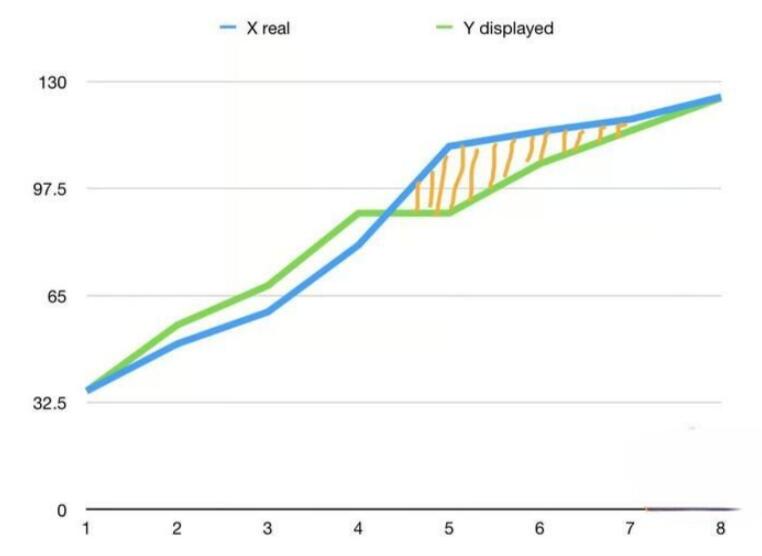
If you follow the green line (displayed values in cluster), there is a long period of time where you will see a constant temperature, when in reality the temperature is higher. Then, once out of that range, it will shoot up really quick to catch up with real temperature value (blue line)… that may not give much response time if your car is overheating. That orange zone is what you would need to pay attention to.
This curve was designed for the temperature to remain steady during normal operation mode, but it will in fact introduce hysteresis in the values you are seeing.
Displaying actual temperature values makes common sense.
To display actual values in the instrument cluster, copy the respective X value into the Y value.
I recommend you write down all values first (so that you can have them as backup), then change all Y values.
I also changed the bargraph range to display the full temperature range starting at 36C… default is 60C.
Code:
Instrument cluster: Bargraph settings: Bargraph settings-coolant temperature bargraph start = 36 {default = 60}
11. Performance Display Activation
CODING:
Instrument Cluster: Board computer display configuration key 1_1: BC Configuration byte 13-Performance Display = Active
Instrument Cluster: Board computer display configuration key 1_1: BC Configuration byte 22-BC Role Performance Display
This will display performance graph in the instrument cluster (Torque or Performance). Something similar to photo below
12. Change oil level segment display
I noticed that in my Macan, the oil level was displayed in one segment (as seen in first photo below)… while in my 718 it was displayed in 4 segments (second photo)… found the code where you select how to change the display…. I like the 4-segment, so ended up changing my Macan.
Notice that the message also changes between “Oil level is correct” and “Oil level OK”.
In the 718 the code is…. Select ”1 segment or 4 segments”…
13. activate Expert Menu
If you want to activate Expert Menu, there are a series of steps you must perform:
These two parameters in Instrument Cluster need to be changed as seen in the photos:
Then go to multi function display:
Settings:
Go scroll all the way down and you’ll see Expert Menu:
Go to Display Content:
Check all boxes (or at least the ones you want to see, they are in German):
Go to Active Values:
Enjoy.
14. To delete upshift triangle symbol
Instrument Cluster > Board Computer Display config key > 1-BC config byte 4-Eco upshift display = shutdown
It cannot be used to turn on Navigation. you need PIWIS for that. I also have PIWIS 3. In my Macan, I had to use PIWIS for more complex service, adaptation or activation of features. For example, I replaced my BiXenon headlights with LED headlights and I had to use PIWIS to perform adaptation of headlight modules as well as headlight commissioning. Can’t do that with Launch. Also, modifying height of air suspension only in PIWIS.
To activate NAV via OBD2, you’ll need PIWIS and an enabling code that is specific to your car. Getting that code will cost some $$. Although there are people out there that can get you one for less $$. But then you’ll need access to PIWIS and that can get expensive…
Screen in PIWIS looks like this
So better keep Launch X431 and PIWIS for professional job. I have both X431 and PIWIS III. I use X431 more often due to ease of use. But PIWIS has its specific uses. If you screw up coding with X431 and can’t go back, PIWIS module auto coding will fix it.
I do prefer X431 for coding because in PIWIS language is set to German when coding and hence more difficult if German is not a known language. Language in X431 for coding is English.
Part II Porsche Cayman 718 2018 Coding Review with Launch X431 V+ V4.0
I received my new Launch X-431 Pro v.4 yesterday. I have to say this is a nice piece of kit. Really well packaged and nothing about it seems flimsy or cheap. I like how the bluetooth OBD connector stores in the unit too. and have spent a fair amount of time with it and the Cayman today.
I’m pretty pleased with the X-431 so far. Works great as a code reader (it knows I had pulled the fuse from the sound generator), and should do all the maintenance resets and other normal DIY stuff easily.
And the coding function appears to be fairly complete and robust. Here’s the (updated) list of what I’ve done so far:
- Auto-Start/Stop button saves last state
I didn’t disable A-S/S, I just changed the config so that the car remembers the state of the A-S/S button on start up. So I have A-S/S turned off now, and the car starts up with it already off. I don’t have to remember to hit the button every time I get in the car. The setting apparently only remembers the A-S/S and PASM button states. PSE, PSM, etc. are not remembered.
Remember Auto Stop/Start (ASS):
AIR CONDITIONING> Coding value–Default Driving State Coding Value = Last Mode
{Default: Eco ON}
AIR CONDITIONING> Coding value–Default Driving State Coding Value Last Mode = Yes
{Default: No}
- Gauge backlighting always on*
The white-gauge-face hack to turn on the gauge backlighting at all times is well documented, and only has a single drawback—the gauge needles don’t light up unless the lights are actually on.
The other main way to light the gauges does light the needles as well. That is done by adding the “marker lights” to the DRL settings. The “marker lights” are the tail lights, license lights, front side markers (in the US and Canada) and the gauges. By default (at least on my 2018 CB), the front parking lights are NOT activated by this change. (I did see a separate option to turn these on with DRLs.) But the gauges (incl. needles) do come on with the key, in any light. The drawback to this one is that while some people can tolerate running the tail lights at all times, having the front side markers always lit bothers them. To address that, read on into the next paragraph.
System Selection > Front-end Electronics > Coding value–Exterior lighting–Exterior lights, DD lights with marker light = Yes
{Default: No}
- Disabled seatbelt warnings
Seatbelt warnings. I never drive without belting up, and do not need my car to chime and display warnings if I start it to back it out of the garage to wash it (for example). So those chimes and lights and warnings just annoy me.
There are either 1 or 4 params to change, depending on preferences.
Instrument Cluster > Coding value–Coding byte 2–Driver seatbelt warning = 0
{Default: 1}
Instrument Cluster > Coding value–Coding byte 2–Passenger seatbelt warning = 0
{Default: 1}
Instrument Cluster > Coding value–Coding byte 2–USA seatbelt warning = 0
{Default: 1}
Instrument Cluster > Coding value–Coding byte 2–Acoustic belt warning (Not USA, not Canada) = 0
{Default: 1}
Do only the 4th one (Acoustic) to simply kill the chimes without affecting the lights and MFI warnings. Do all 4 to completely disable the belt warnings.
- Remapped coolant temp gauge accuracy (see Coolant Temperature Characteristic Curve part of review 1)
- Comfort blinkers to 4 – (see Section 3 Changed turn signal of review 1 )
- Windows up/down with key fob – (see Section 2 Activated window open/close with comfort function of review 1)
- Change side markers to indicators only
Don’t like the side marker lights? Everywhere other than North America the front “marker” lights are used only for side indicators. So turning off the side marker function is simple. But do note, this cryptically named setting defeats all side marker (position) light functions. They only flash with blinkers or hazards if you do this.
System Selection > Front-end Electronics > Coding value–Exterior lighting–Exterior lighting: direction indicator at side direction indicator output = No
{Default for North America: Yes}
- Activated teardrop wiper – (see Section 4 of review 1)
- Don’t unlock all doors when opening trunk/rear lid via fob or proximity sensors
By default, opening either deck or trunk via fob or proximity sensors unlocks the doors as well. To me, that’s silly. Say I’m at cars & coffee, and need something from the trunk. I open the trunk, grab the camera or whatever, and close the trunk. But now the doors are unlocked, so I have remember to lock the car again before I leave. Neither my Audi or Golf are/were this way. I can open the hatch on the Audi while locked, and none of the doors unlock. Close the hatch, the car chirps and is locked. Much more logical to me. The change here addresses this.
Front end electronics > Coding value–General–General:Central locking opens with lid/rear lid unlocking = No
{Default: Yes}
- Change spoiler deploy speed
I’ve found, changed and tested the spoiler deploy speed. It’s one of the parameters that is not fully translated from German.
System Selection > Rear-end Electronics > Spoiler parameter–GeschwSchwEinf 1 = your target speed in kph
{Default: 125}
The default of 125 kph is 78 mph, and with the normal speedo error of reading about 2 mph fast, it seems to deploy at 80 mph indicated. You can go higher or lower here, depending on your need. I dropped mine to 105 kph (65 mph) because I seem to frequently drive in windy conditions where the spoiler helps even at lower speeds.
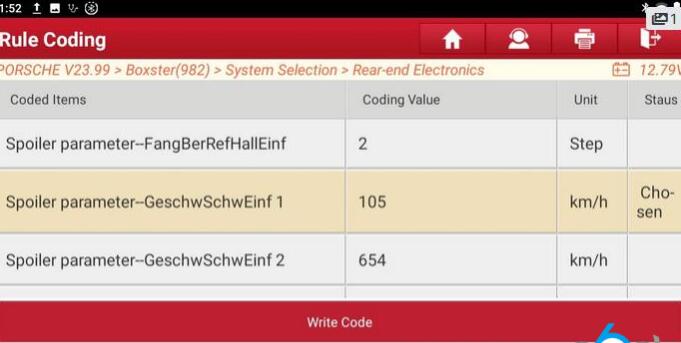
- HVAC “Memory Concept”
There are 3 choices for HVAC “Memory Concept” – Basis, Driver Memory, and Comfort Memory. Default is Comfort Memory, which makes sense since it is tied to the Comfort seat memory. I tried Driver Memory, and that worked to recall whatever I set before shut down. I suspect this is the setting my Audi uses, that seems to recall based on which key is used. I didn’t check Basis (which I assume is really “Basic”), but assume that it might just recall the last setting regardless of key used.
System Selection > Air Conditioning > Memory concept–Package options = Driver Memory or Basis
{Default: Comfort Memory}
- delete the upshift arrow in manual mode with PDK.
Just figured out that this setting is per key fob. I made the change for what the car lists as key #1, but I now think the key I use is actually key #2. I have left the change for key #1 in place, and added it for key #2 as well. Will test it tomorrow afternoon.
The correct path is:
Instrument Cluster > Board Computer Display config key 1-BC config byte 4-Eco upshift display = shutdown
OR:
Instrument Cluster > Board Computer Display config key 2-BC config byte 4-Eco upshift display = shutdown
I’ve failed (so far) on a couple things, which means I either haven’t found the true spot to change, or haven’t found some other required spot (some changes need to be made in multiple locations).
- Change Auto headlight sensitivity
- Enable spoiler indicator light
*Have done this 2 ways, one with the white gauge face hack (that doesn’t illuminate the needles), and one by adding the tail and parking lights to the DRLs, which illuminates the gauges and needles.
Still to come:
- Enable NAV display in MFI (need LVDS cable)
Other things I’m thinking of that I’m not yet sure if they can be done:
- Auto parking brake engage
- Re-map tail light function to EU/RoW config
Something I noticed to research further – There are some spoiler params that appear to indicate possible vilsua spoiler notification, either in MFI or console button light. First attempt did nothing, but I’m going to give that some more research later.
I’ve found that most of the things I want to change require going in by System Selection, and once the proper area is selected, go to Code/brush Hiding > Brush Hidden/Modified. Don’t ask me why. It may be that the Hiding/Hidden area is the X431 version of Engineering mode in PIWIS, but don’t quote me on that.
Anyway, so far, so good. Even if I don’t get any of the other stuff to work, what I’ve done so far is great.