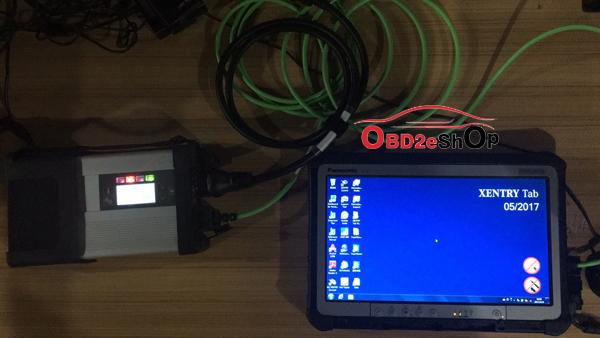Here is the Cloned XENTRY Connect C5 connection manual for newbies:
C5 China clone
It’s the standby mode when SD Connect C5 is not connected to a car
C5 will go to the standby mode only when connected to the power
Two USB ports and another port for power supply on the side of C5 mux
(charged with the power cable for Panasonic tab)
C5 wlan cable and tab power cable are connected to the ports on the right of the Panasonic tab
Turn on and off for 3 seconds and the tab will start
Connect the OBD cable, power cable and wlan cable to C5 mux in a good condition
Wait for another 2 minutes….C5 will start and display info as below
“No car connected” will pop up coz there is no car connected to C5
This is the tab connected to C5
Run Xentry Connect
Wait for connection to C5
Connect successfully to C5
Click on the green icon
Login Xentry Diagnosis to have Mercedes diagnostic or programming with Xentry Connect