SUPER ICOM PRO N3+, as the upgraded version of N3, is perfectly compatible with OEM software and J2534&DOIP module are added.
There are two connection modes — Wired: USB3.0; Wireless: Wi-Fi; here we will show you how to use this device.
1.Wired Mode
Connect N3+ to a battery supply or a vehicle, then connect N3+ to a computer by USB cable.

Go to internet setting interface, Find “Realtek USB FE Family Controller”.

Right-click on it and select “Property”.
Set IP address as the following:
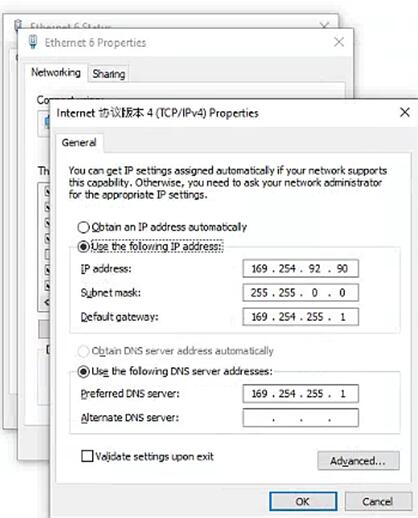
After setting, this computer is linked to this N3+, and IP reset is not required for the same computer.
2.Wireless Mode
Unplug USB cable, and SSID will turn “N3+ ICOM-****”.
Connect to Internet and enter password “123456789”.
Then we can directly use OEM software.
3.J2534 Function
Run OEM software first, then install J2534 driver.
Select “ISO J2534” in “PassThru” menu in OEM software.
Hold down switch button for 3 seconds.
When wired/ wireless mode indicator is on, device is ready for tests.
4.DOIP Function
Hold down switch button for 3 seconds and wait until indicator is on.
Connect to Internet via “N3+ICOM-****” and enter password.
Run OEM software and start diagnostic tests.
Hope this could help!



