Category
1. Product description
1.1 Supported protocol
1.2 Package Includes
2. Function Menu Instruction
2.10 Main menu basic functions
2.11 immobilizer function
2.12 Mileage adjustment via OBD
2.13 New remote system programming
2.14 Oil/Service reset
2.15 throttle body adjustment
2.16 EPB(Electric park brake)
2.17 Immo PINCODE reading
2.18 Personalized settings
2.19 Special functions
2.20 System settings
2.21 Update Firmware
3. How to use SKP1000 to program key on specific car model?
4. Update Firmware Procedure
1. SKP1000 tablet key pro features
SKP1000 is Multifunction programmer with 4’inch touch screen, mainly designed for auto Key programming. covers all functions of SuperOBD SKP-900 key programmer. SKP-1000 is a convenient device which can perform immobilizer, mileage adjustment, remote controller, Oil/service Reset, throttle body adjustment, EPB, pin code calculation and special function. Integrates more application and service, such as Maintenance Database, remote assistant, and One Key Update etc.


1.1 SKP1000 workable protocol
SAE-J1850 PWM, SAE-J1850 VPW, KWP2000, ISO-9141, CANBUS, SINGLE CAN
1.2 SKP1000 package list
1* Main unit
1* touch pen
1* main cable
1* Honda 3pin adapter
1* Kia 20pin adapter
1* Hyundai / Kia 10pin adapter
1* Haima 7pin adapter
1* power adapter
1* TF card
1* TF card reader
1* USB cable
1* CD with user manual
2. SKP1000 Function Menu & instruction
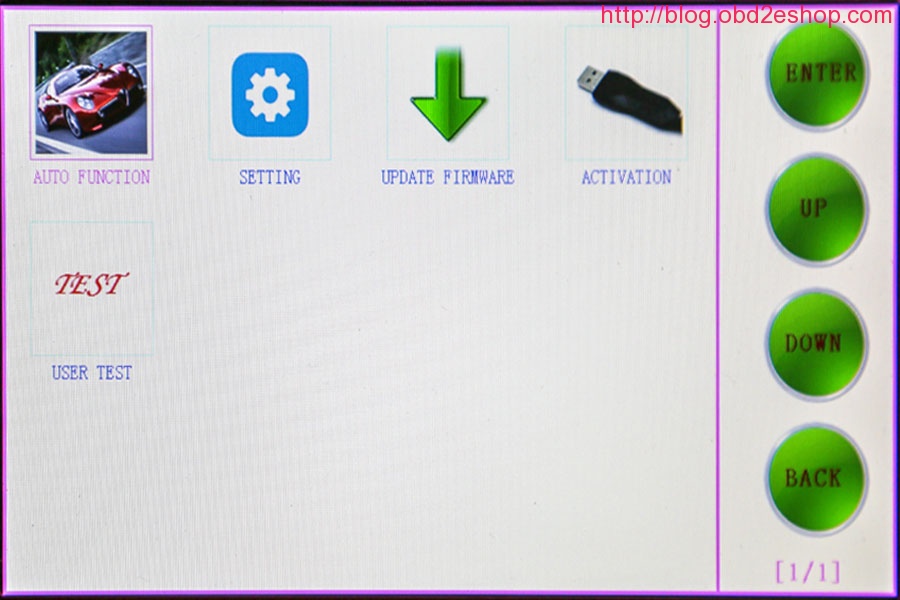
2.10 Basic functions on the main menu
Auto functions
Choose “Auto functions” to perform immobilizer, mileage adjustment, remote system,
Oil/service Reset, ETC , EPB, pin code calculation, personal settings and special
function.

2.11 SKP1000 works on immobilizer and perform below function:
Clear key memory;
Program keys, proximity keys, smart key, flip keys;
Program after-market and OEM keys;
Read keys from immobilizer memory
New mechanical key number programming;
Vehicle identification key programming;
Reset ECU& Reset immobilizer;
Choose “Immobilizer”, then the car brand shown as below.
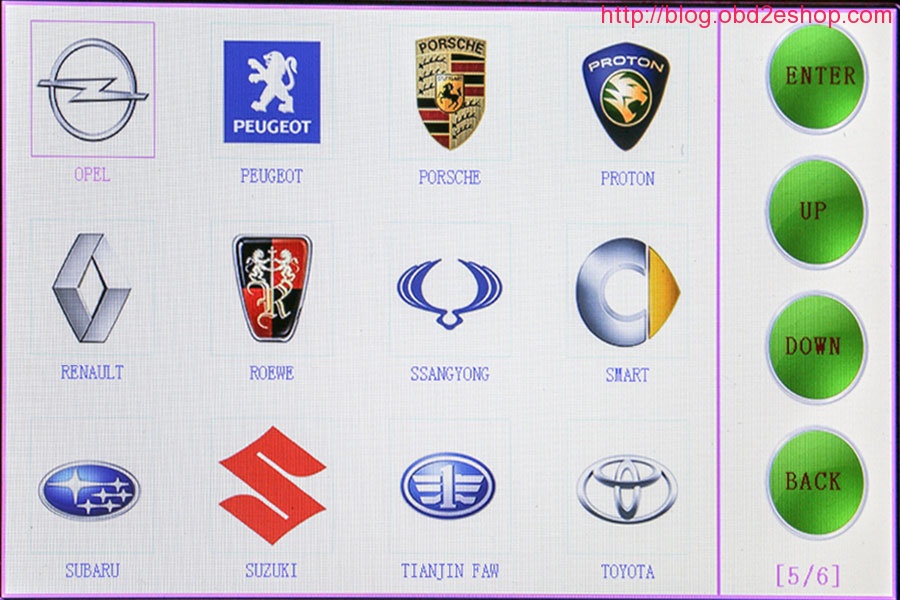
2.12 SKP1000 can adjust mileage via OBD
Choose “Adjust mileage”, then the car brand shown as below.

2.13 New remote system programming
Choose “Remote system”, then the car brand shown as below.

2.14 Oil/Service reset
Choose “Maintenance”, then the car brand shown as below.

2.15 throttle body adjustment
Choose “ETC”, then the car brand shown as below.
 2.16 EPB(Electric park brake)
2.16 EPB(Electric park brake)
Choose “EPB”, then the car brand shown as below.
Woks on Changhe, Ford, Suzuki, Mazda, Chery, Kia, Nissan and Hyundai.

2.17 Immo PINCODE reading
.Immo PINCODE reader for many vehicles and no need pin code when programming keys for many vehicles.

2.18 Personalized settings
Incl. Language, Reset, Safe Warn, steering Angle, TPS and other.
2.19 Special functions
Plug into the adapter to perform special functions.
2.20 System settings
Choose ” System settings” to read the machine basic info.
2.21 SKP1000 tablet key pro firmware update
Click on “Firmware update” to update the system or the Adaptor.
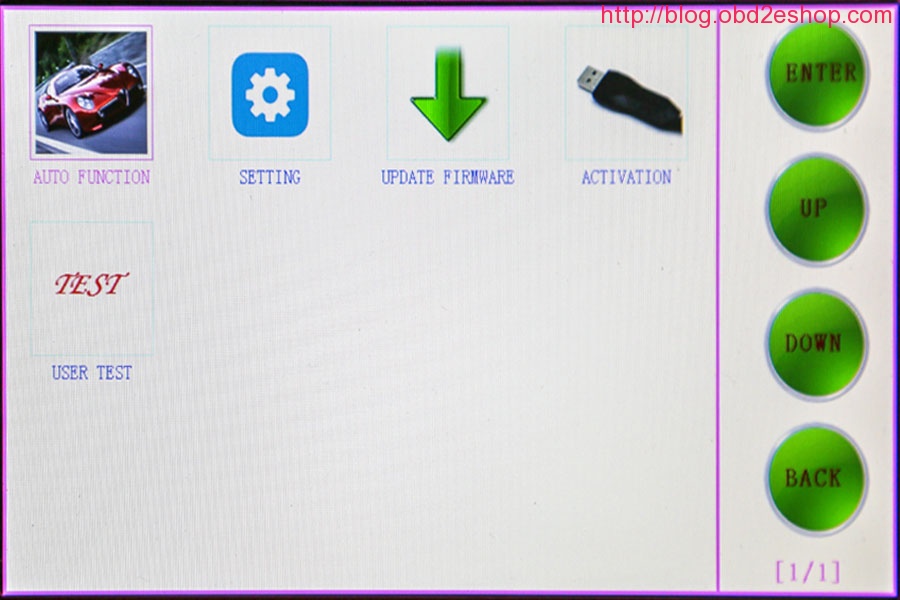 2.22 User program test
2.22 User program test
Choose “User program test” to reset the SKP1000 machine to collect corresponding data.
3. How to use SKP1000 to program key?
Take Hyundai SONATA 8 smart key programming for example.
Step-by-step procedure:
Firstly connect the SKP1000 main cable to the machine, then plug the OBDII adapter to the car.
Power on the SKP1000 machine, until you see the LOGO, press [YES] to main menu, Choose “Immobilizer”, press “Yes” to vehicle list.
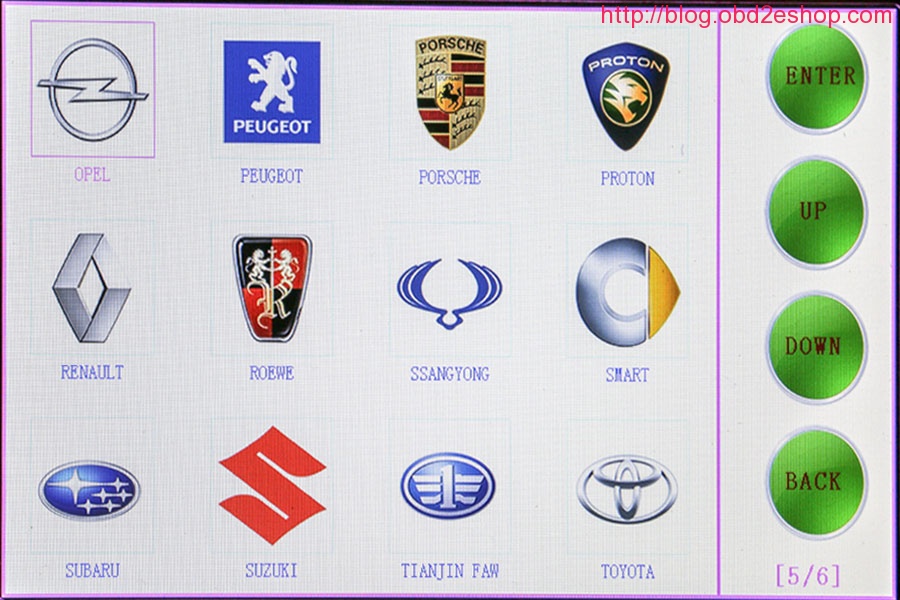 Select model: Hyundai, press [Yes] to enter.
Select model: Hyundai, press [Yes] to enter.
Select “Smart key”, press [Yes] to enter.

Select ” by Vehicle”, press [Yes] to enter.

Select “SONATA 8 (with slot), press [Yes] to enter.

Select “Smart key (with slot), press [Yes] to enter.

Turn off ignition by following the tip, press [Yes]

Open the door and close for one time, press [Yes].

Choose “Program Smart Key”, press [Yes]

Insert the smart key into the slot, and you can hear alarm sound, turn off the ignition, press [Yes].

Input the password

Check if the password is correct, press [Yes] to confirm.

The first smart key program successfully, and it will ask you if you program the next one, press [Yes] to confirm.

Insert the second smart key into the slot, you can hear the alarm sound, press [Yes].

Program key successfully, press [NO] to back.

With two new smart keys, you could start the car, if you need to add more keys, just repeat the above steps.
4. SKP1000 Firmware Update Procedure
Before update firmware, please take out the TF card and insert it into the card reader, then plug into the computer USB port. Double click “My Computer”, find out ” local Disk (H:), right click to choose “Format”.
Tip: Tick on the “Quick format” and click “Start.
After complete format, go to the official site to download the update file, then copy and paste the file into the TF card, after finish, plug the TF card into the machine, power on the machine to the main interface.
Click on “Firmware update” to update the system or the Adaptor.
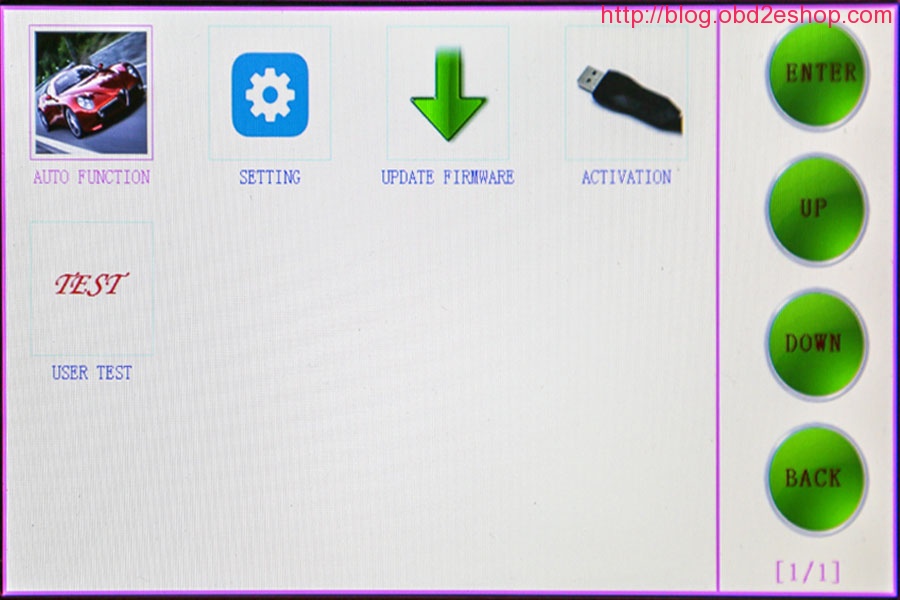
Firstly choose “System firmware”, press [Yes], the procedure shown as below:


Update Firmware succeed shown as below, Press [NO] to back.

Choose ” Adapter update”, after finish, reboot the machine to go on use SKP1000.

Done.
Any question, please contact http://www.obd2eshop.com/. Email at:
Sales@OBD2eShop.com



