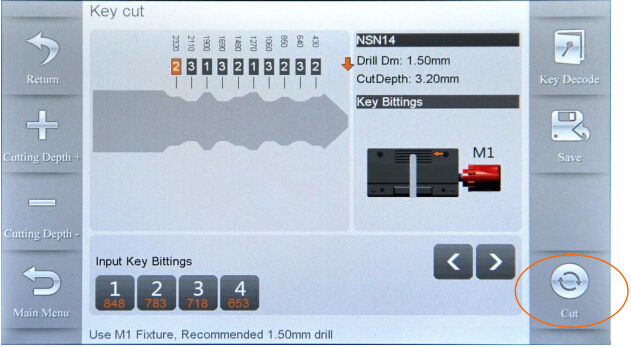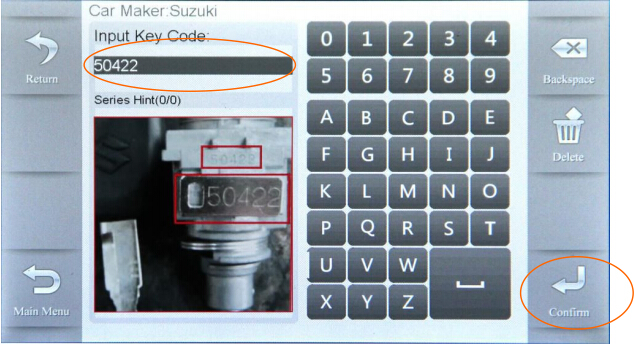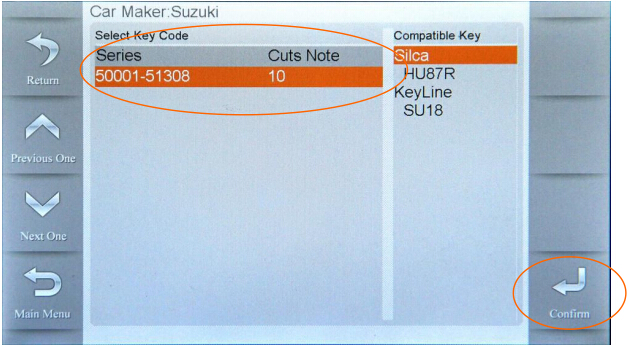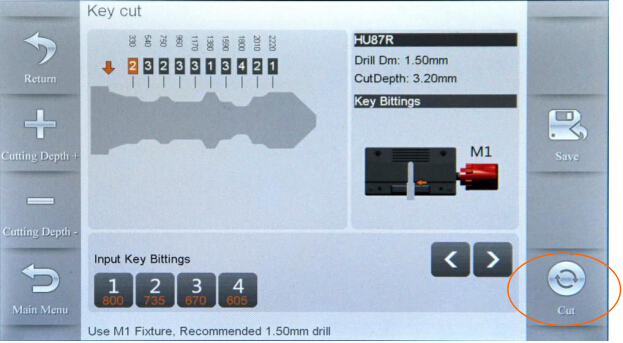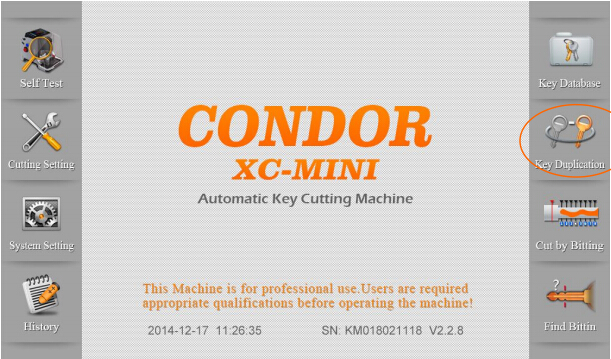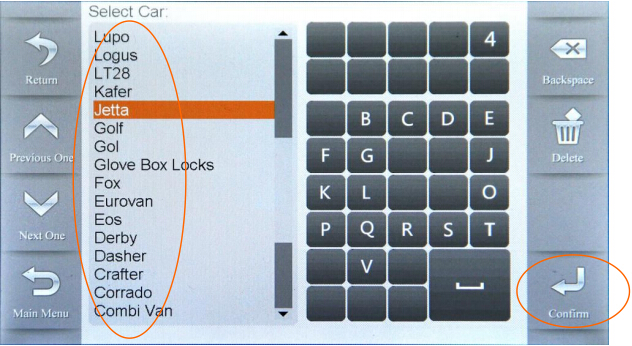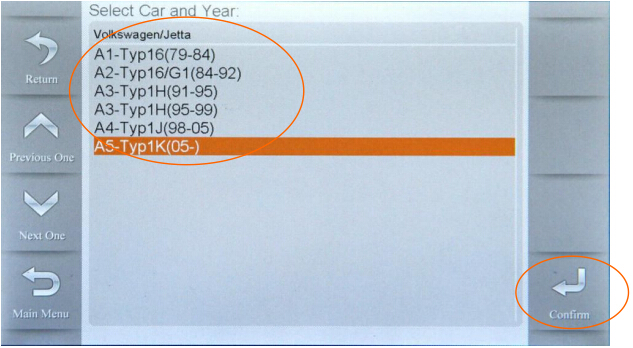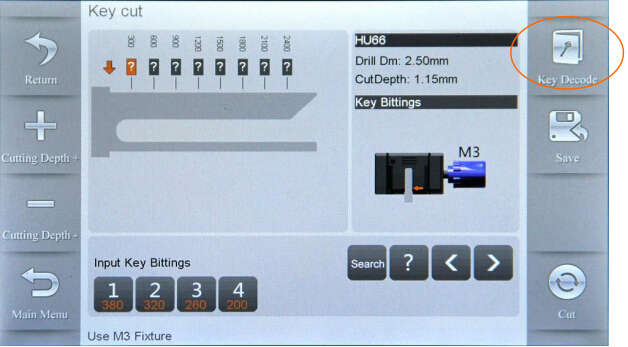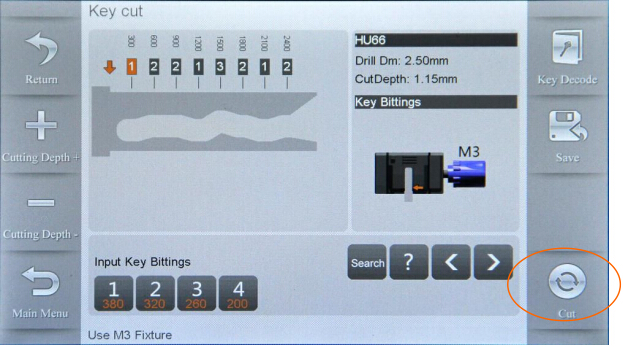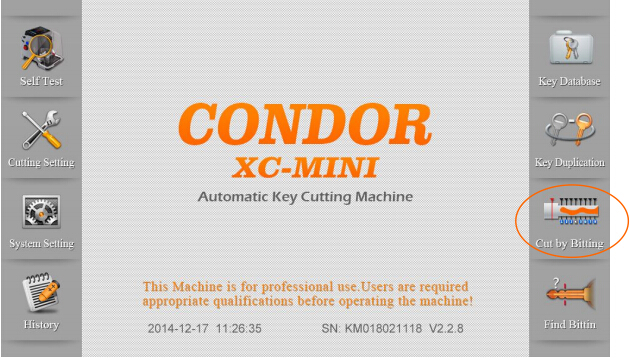Recently many mechanics are inquiring about the new Xhorse iKeycutter Condor XC-MINI car key cutting machine, mostly about its usage. Generally speaking, the iKeycutting Condor Mini can create keys by using key database, key duplication and bitting (with or without original key). Here obd2eshop has made a guide with detailed steps on cutting keys with the Xhorse Original iKeycutter Condor Mini for your reference.
1 Using Key Database
To use the key database, you should know your key brand and supply your key code.
1) Select “Key Database” on the main menu
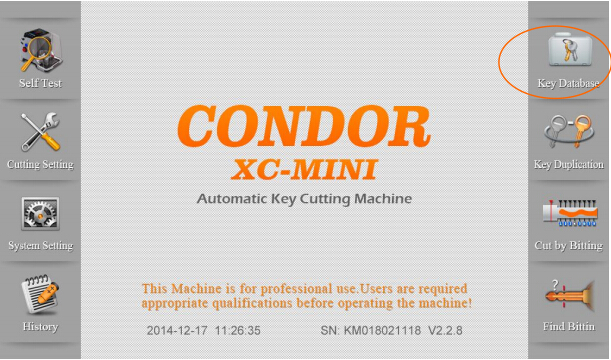
2) Select car brand and Confirm
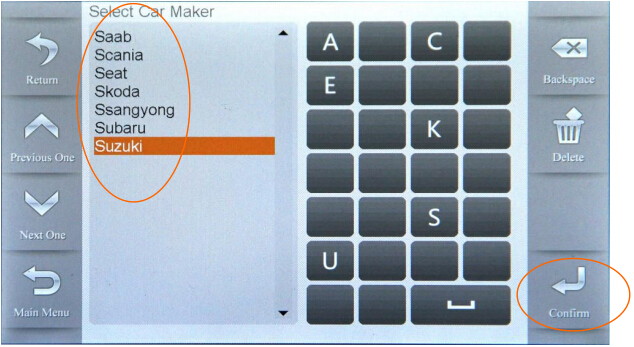
3) Enter key code and confirm
4) Enter key serial code and confirm
5) The Bitting Code will be found in the database, and it will be shown on the screen, click on “Cut” button to start cut key
2.Using Key Duplication
To use Key Duplication, you need to supply the car type and year of the production.
1) Select “Key Duplication” on the main menu
2) Select vehicle maker and Confirm
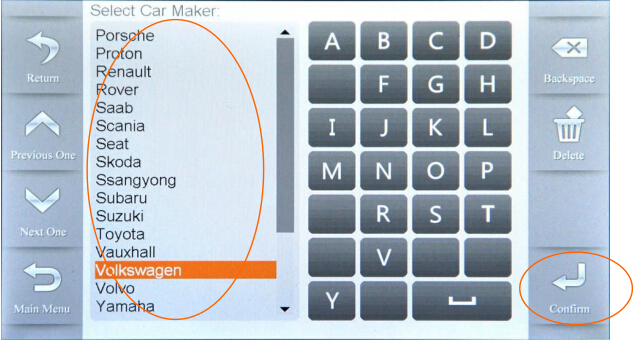
3) Select car type and Confirm
4) Select detail car type and year of production, press Confirm
5) Put the original Key in the properly position of the clamp display on the screen, then click on “Decode Key” button
6) Verify bit code and modify bit code if needed, Click on “Cut” button to start cut key
3 Using Cut by Bitting
Method 1: without original key in hand using Cut by Bitting
1) Select “Cut by Bitting” on the main menu
2) Select the Blank key and Confirm
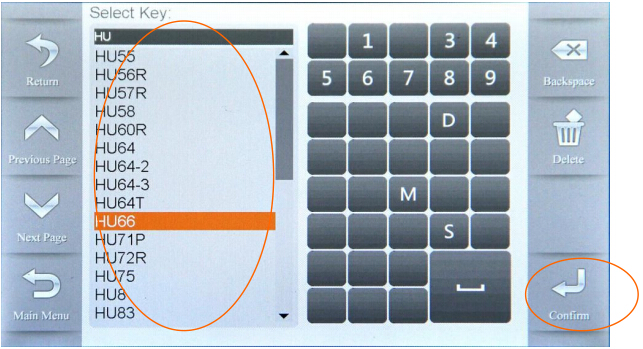
3) Select key type and Confirm
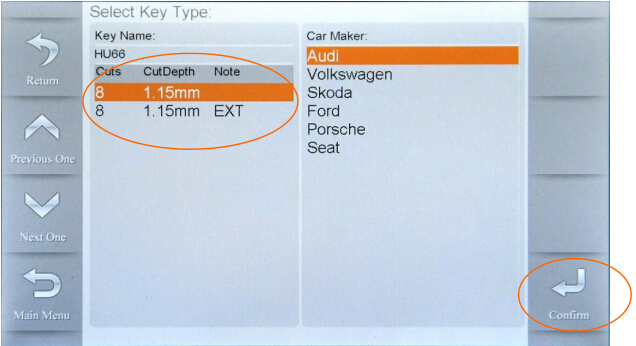
4) Put the Blank Key in the properly position of the clamp display on the screen
5) Enter bitting and verify, then click on “Cut” to start
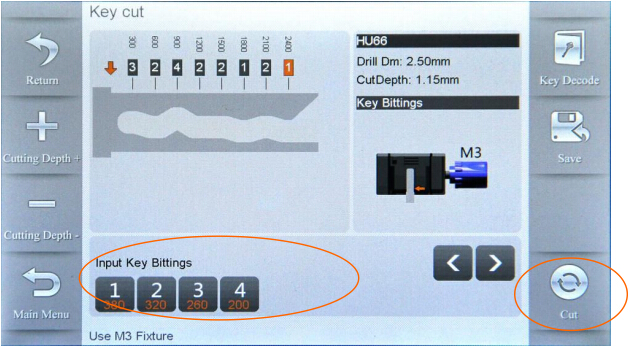
Method 2: existing the original key using Cut by Bitting
1) Select key blank and Confirm
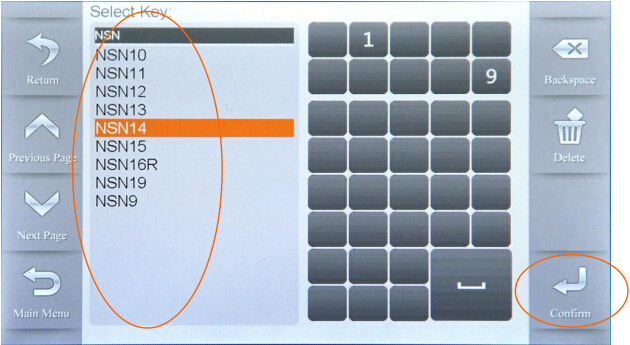
2) Select key type and Confirm
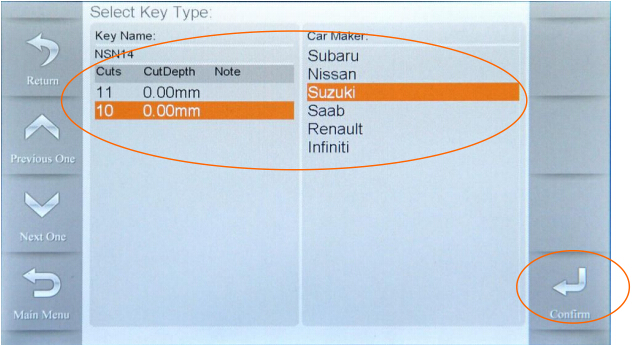
3) Click on “Decode Key”, the found bitting will display on the screen
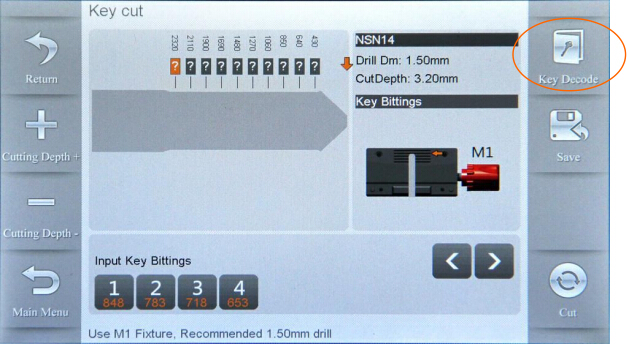
4) Verify bitting and modify bitting if needed, Click on “Cut” to start