Reset Jaguar Land Rover service interval by SDD step by step
Brand-new ALLSCANNER VXDIAG A3 for BMW JLR VAG diagnostic tool first test report is coming! Check VXDIAG A3 Land Rover Freelander Service Reset functions as below: How use […]
Brand-new ALLSCANNER VXDIAG A3 for BMW JLR VAG diagnostic tool first test report is coming! Check VXDIAG A3 Land Rover Freelander Service Reset functions as below: How use […]
Here’s a comparison chart of genuine vs. clone witech micropod 2 system, incl. High-quality witech micropod system vs. bad micropod 2 china clone. Genuine […]
Step 1: Install Multidiag J2534 Setup Open software CD Copy SN (Serial Number) key pad to desktop Run setup Click on Next Accept the license […]
New version Toyota TIS Techstream diagnostic software V12.00.127 with patch has been tested and verified working by obd2eshop.com engineer. Software Version: 12.00.127 Free Download Toyota […]
Original Autel MaxiDiag Elite MD802 is multi-function scan tool developed by Autel company. MD802 allows to print data via PC. Here is the instruction on […]
How to setup WiFi & Bluetooth in the 2017 Launch X431 V 8 inch scan tool for vehicle diagnosis? Here is the WiFi & Bluetooth […]
The latest wiTech MicroPod 2 Chrysler diagnostic and programming software goes to V17.03.01.OBD2eShop.com here provides you free download resources. Free download Chrysler wiTech MicroPod 2 […]
Here’s my personal review on GM Tech2 clone diagnostic scanner with my Saab 2003 9-3. Big thanks to those who help me a lot in […]
Latest V2016.12 BMW ICOM Software ISTA-D 4.02.12 ISTA-P 3.60.0.600 With Engineer programming windows 7 hard drive is released in OBD2eShop.com. Works along with BMW ICOM, BMW ICOM A2, […]
Here a procedure on how to program key fobs on Chevrolet 09 by GM TECH2 with 32MB card and CANdi module. What’s Key Fobs? Key fobs are […]

Here, i wanna share something interesting with you all. I happened to get the GM Tech2 scanner software TIS2000 dongle crack version from mh****forum. Usually, […]
Here are some optional solutions of how to change the language of BMW E88 navigation and display, with bmw tools or without anything. Purpose: To […]
The VPECKER Easydiag Bluetooth manual connection way is more efficient and stable. This guide will help you to connect the Bluetooth easily. Step 1: Make sure there is an icon of the Bluetooth in the taskbar on the right side of the bottom of the screen. Step 2: Adding Bluetooth device to the computer: click the icon of the Bluetooth, it will show the interface like the following picture 1, then click “Add a Bluetooth Device”. Step 3: To choose the TDINTEL VPECKER (like VB********) in the searching interface as the following Picture 2 shows to pair with the Bluetooth. Step 4: Now we need to input the pairing code manually. Step 5: Input the default pairing code “1234”, click “Next” to pair. Step 6: We need to stop here for a minute on the account of the configuration of the computer. If it shows the interface as the following picture 5, it means the Bluetooth device has been added the computer. Then please close this page. If the Bluetooth has been added before, and you want to add it again, please delete it first. The steps are as follows: 1. Click the right bottom Bluetooth icon, select “Show Bluetooth Devices”. 2. Enter into the interface as Picture 8 shows, click the Bluetooth to be deleted, and then click the Remove button, waiting to finish. Free Download Vpecker EasydiagBluetooth Connection Guide Manual
Two questions and answers help to select a proper GM Tech II diagnostic scan tool. Q (Question) A (Answer) Q: I am considering to buy a […]
OBD Terminator support car list 1. ALL Honda; 2. ALL Ford; 3. ALL Mazda; 4. ALL LandRover; 5. ALL Jaguar ; 6. ALL Toyota and […]
Today, obd2eshop engineers managed to change mileage for Skoda Yeti 2012 with Carprog 8.21 clone. And here is the test report. Model: Skoda Yeti 2012 […]
Helped my Japanese friend to solve his Honda HDS HIM LED issues and HDS v3.101.015 “Interface initialization timed out”. Share experience of it and wish […]
This blog will teach you how to update Autel MaxiDAS ds708 software directly via DS708 and via computer. Register the Tool: First log in the […]
Vpecker UI System Updated! from V8.30 to V8.40! 1. Improve the DTC function display window. 2. Add LINK version reading in the About Me. 3. […]
Tips here to help user solve “Device not opened” error of FLYOBD JLR SDD2 SDD V146 diagnostic & programming software for Jaguar and Landrover. Online […]
Copyright © 2024